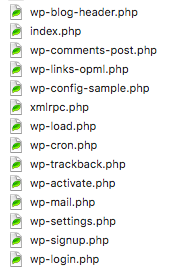How to fix wordpress auto update fail
We have seen a large number of failed wordpress autoupdates in the last weeks, there seem to have been some issues with the latest 4.9.5 update. This fix is a general one for any failed auto update and it works in 99% of the cases. Most often this issue is resulting in a white screen or server 500 error.
You will need ftp access to sort this issue out.
- Step one is always to make sure you have a complete backup of your wordpress installation and database
- Take a look at your main wordpress installation folder and you will find two subfolders, wp-admin and wp-includes. This two folders contains most of wordpress code it self and nothing else. Themes, plugins etc are located in wp-content, brilliant!
- Download the same version of wordpress that you had installed, if you dont know have a look in your wp-admin/version.php file. All wordpress releases can be found here
- Once downloaded and unzipped you should now upload the complete folders wp-admin and wp-includes onto your servers wordpress folder.
- Once its done try to access the page, just to find out that its now working again. Login to wordpress backend and make an update to latest version in case your are not already running it.
Once you have the site up running again its important to make sure the issue was actually caused by a failed auto update, as we all know wordpress have had some security issues and for this reason you will need to check that your site is safe.
I recommend two security plugins Wordfence Security and Sucuri Security Install them and run a complete scan. This should find out if there is any issues within your wp-content folder ( since the others are now fresh )
Note: If the site still does not work after uploading the two folders, then try to upload the following files onto your main wordpress installation folder. But just make sure not to overwrite wp-config.php